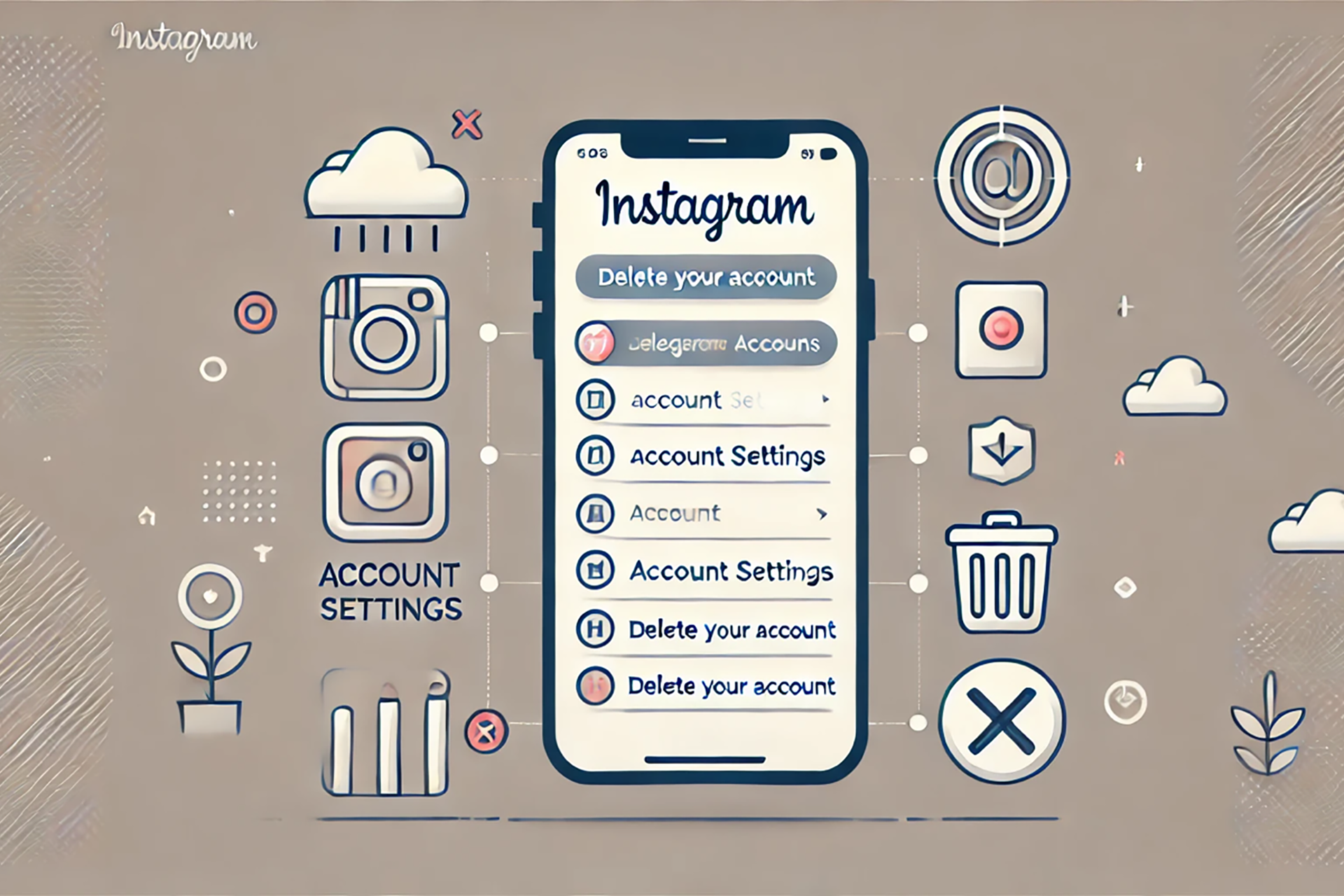
Thinking about stepping away from Instagram? Whether it’s for privacy concerns, digital detox, or security reasons, you can either temporarily deactivate or permanently delete your account.
This updated guide walks you through both options so you can make the best choice for your needs.
🔍 Deactivation vs. Permanent Deletion: Which One is Right for You?
Before proceeding, decide whether you want to take a break or remove your Instagram presence forever.
1️⃣ Deactivation (Temporary)
✅ Your profile, posts, comments, and likes will be hidden (not deleted).
✅ You can reactivate your account anytime by logging back in.
✅ Best for those who want a break without losing their content.
2️⃣ Permanent Deletion
❌ Completely erases your account, posts, followers, and data.
❌ Once deleted, recovery is not possible after 30 days.
❌ Best if you want to leave Instagram permanently.
📌 Pro Tip: Instagram gives a 30-day grace period to change your mind before deleting your account permanently.
🚀 How to Permanently Delete Your Instagram Account
📢 Important: Instagram only allows account deletion via a web browser (not the app).
🔹 Step-by-Step Guide to Deleting Your Instagram Account
1️⃣ Log in to Instagram on a Web Browser
🔹 Open Instagram.com on your desktop or mobile browser.
🔹 Enter your username and password to access your account.
2️⃣ Visit the Account Deletion Page
🔹 Go directly to the official Delete Your Account page.
🔹 If not logged in, you’ll be prompted to sign in first.
3️⃣ Choose a Reason for Deletion
🔹 Instagram will ask why you’re leaving. Choose from options like:
✔ Privacy Concerns
✔ Too Distracting
✔ Want to Start Fresh
4️⃣ Enter Your Password
🔹 Confirm your identity by entering your Instagram password.
5️⃣ Click “Delete” to Finalize
🔹 Select Delete [Your Username] to complete the process.
🔹 Instagram gives you 30 days to cancel deletion if you change your mind.
📌 Pro Tip: If you log back in within 30 days, your account won’t be deleted.
🛑 How to Temporarily Deactivate Your Instagram Account
If you’re not ready to permanently delete your account, deactivation is a safer choice.
🔹 Step-by-Step Guide to Deactivating Your Instagram Account
1️⃣ Log in to Instagram on a Web Browser
🔹 Open Instagram.com and log in with your credentials.
2️⃣ Navigate to “Edit Profile”
🔹 Click on your profile picture (top-right corner).
🔹 Go to Profile > Edit Profile.
3️⃣ Select “Temporarily Disable My Account”
🔹 Scroll down and click Temporarily Disable My Account at the bottom.
4️⃣ Choose a Reason for Deactivation
🔹 Instagram will ask you why you want to deactivate. Choose an option.
5️⃣ Enter Your Password to Confirm
🔹 Verify your action by entering your password.
6️⃣ Click “Temporarily Disable Account”
🔹 Your profile will remain hidden until you log back in.
📌 Pro Tip: You can reactivate anytime by simply logging back in!
💾 Must-Do Before Deleting or Deactivating Instagram
✔ Download Your Data
Before deleting, back up your photos, videos, and messages:
🔹 Go to Settings > Privacy and Security > Data Download.
🔹 Click Request Download and follow the instructions.
✔ Notify Your Followers
If you want to stay in touch, inform your followers before deactivating.
✔ Unlink Third-Party Apps
If Instagram is linked to Spotify, Pinterest, or other services, update your login method before deletion.
🤔 FAQs About Deleting Instagram
1️⃣ Can I recover my account after deletion?
✅ Yes, but only within 30 days. After that, it’s permanently deleted.
2️⃣ What happens to my messages and comments?
❌ All DMs, comments, and likes will be permanently removed.
3️⃣ How often can I deactivate my account?
✅ You can deactivate once per week and reactivate whenever you want.
✅ Final Thoughts: Take Control of Your Social Media Presence
Whether you’re taking a break or leaving Instagram for good, these steps ensure a smooth process.
🔹 Deactivation is best if you just need a temporary break.
🔹 Deletion is the right choice if you want to permanently erase your presence.
👉 Make your decision wisely—and take control of your digital well-being!

0 Comments